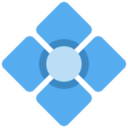agilent_infiniium_54830
This is an old revision of the document!
Table of Contents
Agilent Infiniium 54830 Series
Hardware Upgrade & Software Restore
Tools & Materials Required
- T10 screwdriver
- T20 screwdriver
- small flat blade screwdriver
- Tweezers or needle nose pliers
- Flush cutters
- 256MB PC-133 SDRAM (2x 128MB or 1x 256MB)
- 40GB or larger IDE 2.5“ HDD (or SSD)
- 4-6 CD-Rs & burner
- 1.44MB floppy & drive (optional)
- Replacement CR2032 battery
- Thermal compound
Open The Chassis
- Section 6-4 of the service manual
- Remove the 8 T10 screws from the bottom of the unit (sides will spring out)
- Remove the two T20 screws holding on the carrying handle
- Remove the two T20 screws in each of the two rear feet
- Remove the four T40 screws along the top rear of the case
- Slide the top shroud back and away from the unit
Replace the CR2032 clock battery
- Should be able to do this without removing PCI cards, but it may be necessary to do so
Remove the Optical Drive
- Section 6-9 of the service manual
- Disconnect the IDE, power, and audio cables from the optical drive PCB
- Remove the T10 screw and small L bracket from the optical drive support beam (near the front of the unit)
- Pull the optical drive into the unit, tilt it up, and pull it out the top towards the back
Replace the HDD
- Section 6-23 of the service manual
- Remove the T10 screw from the LS-120 bridge board
- Remove the bridge board from the LS-120 drive
- Disconnect cables and remove the bridge board, or work around it in the chassis
- Disconnect the ribbon cable from the 2.5” IDE HDD (pull gently on each side)
- Remove the two T20 screws at the top of the HDD mounting plate
- Tilt the plate forward and lift it from the bottom mounts, it will take a lot of fiddling to get it all the way out. It may be easier to remove the PCI cards first, but be very careful of the ribbon cables.
- Remove the four T10 screws holding the HDD to the plate
- Remove the drive, replace with the new HDD
- Follow previous steps in reverse to install the new HDD
Install additional RAM and re-install CPU heatsink
- The Windows XP image requires 512MB RAM, the maximum for this board. Install the additional RAM now.
- It is very likely that the CPU heatsink got knocked loose and is making insufficient contact with the CPU. Cut the zip tie that is retaining the heatsink and carefully pull it out.
- Disconnect the CPU fan's power lead
- Grasp the heatsink firmly and gently rotate it counter-clockwise to unlock it. The clip nearest the front panel of the unit should move forward, and you should be able to tilt it back and lift it out
- Clean the thermal compound from the CPU and heatsink, replace with new compound. (Optional but recommended)
- Gently place the heatsink back on the CPU socket, placing the rear metal clip over the corresponding tab of the heatsink. Tilt the heatsink down and make sure the front metal clip is aligned with the tab on the front of the socket.
- Twist the heatsink clockwise to retract the front metal clip and lock it into place. It will not twist far, around 15º. A small click or pop will likely be felt when it has completed travel - do not over-rotate!
Verify New Hardware & CPU Temperature
- Plug in the unit and a USB or PS/2 keyboard
- Power on the unit from the front panel button
- Press Del to enter the BIOS after POST
- Go to “Standard CMOS Features”
- Verify that the RAM is detected, as well as the new HDD/SSD. The CD-ROM and LS-120 drive should be detected as well.
- Set the date and time
- Go to the “PC Health Status” BIOS page and monitor the CPU temperature. It shouldn't go above 45-50ºC on the BIOS page.
Create Restore Media
- Burn M815G-T3A-Disk 1 through 4
- Burn the Hiren's Boot CD 10.5 and makeimage11.iso (Optional but recommended)
Begin Restore Process
- Insert M815G-T3A Disk 1 and boot the unit, it will start the recovery software automatically.
- Follow the prompts and insert the disks as asked.
- If the HDD/SSD is larger than 40GB, the SmartBootManager boot loader will probably be broken. There are two methods to repair it.
- 1) Boot Hiren's BootCD and select SmartBootManager. Re-Set the NTFS partition of the drive to the default boot volume, and set a timeout time of 3 seconds. Reboot the machine and eject the CD, it should begin booting Windows XP.
- 2) Boot the SmartBootManager DOS Boot Floppy and run `smbinst.exe -t us -d 128`. Reboot the machine and eject the floppy, SmartBootManager will launch automatically, set the NTFS partition as the default boot partition and set the a timeout time of 3 seconds. Select the NTFS partition to boot from it, and Windows XP should start.
Install and Patch Infiniium Software
- Launch 'SetupInfiniium05710000.exe' and proceed through the installation process
- Upon completion it will prompt to reboot now or later. Select later.
- Open a file browser and browse to 'C:\scope\bin'
- Copy 'license.dat' and 'agscope.exe' from the 'patch' folder on the desktop into this directory.
- Reboot the unit through Windows
- When Windows XP completes booting, Infiniium will launch automatically, it will take a while to completely open.
Set the Device Serial Number (Optional)
- In the Infiniium software, browse to Help > About Infiniium > Change Serial Number
- Enter the serial number from the label on the rear of the unit.
Calibrate and Self Test
- In the Infiniium software, go to the Utilities menu > Callibration
- Uncheck “Cal Memory Protect”
- Click Start
- Follow the prompts, connecting the BNC cable as required. This takes about an hour.
- Once calibration completes successfully, run the system self tests from Utilities > Self Test
Update Restore Partition (Optional)
- Insert the makeimage11.iso CD-R and boot the unit to it
- Follow the prompts. It will create an image of the boot partition and add it to the recovery partition, including calibration data.
agilent_infiniium_54830.1752721848.txt.gz · Last modified: by admin