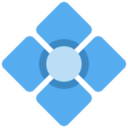Because the 54830 scopes are simply based on a MicroATX PC motherboard running Windows 98 or XP, the underlying hardware can be upgraded to something newer and more powerful. This will not change any of the scope's fundamental performance characteristics, and the software used will remain the same, but its a fun modification to do for its own sake, and it can enable to use of higher resolution displays, an easier/better remote access experience, faster boot times, etc.
The purpose of this section is to synthesize what I have found on the EEVblog forum, specifically this post by user Howardlong, as well as contributions by user magore, and some others.
It should go without saying that this is an incredibly invasive process. The odds of destroying the instrument are fairly high. These days, though, a 53830 series scope in “for parts” condition can be found pretty cheap, so I think it's a worthy endeavor. If you blow up your gear, though, don't blame me! You've been warned.
Motherboard Swap
Picking a new board
Putting a new motherboard in the 54830 is deceptively simple. Fundamentally, all you need is a MicroATX board with a single PCI slot to connect to the acquisition card. If you want to use the included screen, you'll need three PCI slots, and this is where things get tricky - there are not a tremendous number of modern boards with three PCI slots.
The Retro Web has a parametric search that is very useful for finding compatible boards. In my case, I wanted a MicroATX board with three PCI slots and a G41 chipset so it would be compatible with core2duo CPUs. There aren't many options, but I was able to find them easily:
https://theretroweb.com/motherboards/?page=1&itemsPerPage=24&formFactorId=7&chipsetId=1188&expansionSlotsIds%5B0%5D%5Bid%5D=1&expansionSlotsIds%5B0%5D%5Bcount%5D=3&expansionSlotsIds%5B0%5D%5Bsign%5D==
The board I ended up going with for my swap is an industrial board manufactured by Portwell, for NCR ATMs. The part number is 302DNR6D00941 and they are plentifully available on ebay. This board is a G41 chipset with three PCI slots and SATA - unfortunately it does not have IDE, so the original LS-120 and CD-ROM drives cannot be used. I was able to get one for less than $30 delivered with a CPU, heatsink/fan, and RAM included. Documentation is not available for the board but the BIOS is not locked, and finding the power on pin is a straight forward process.
Note about GPIB
On older units, the GPIB interface is its own PCI card, and on newer ones, it is integrated with the acquisition card. If you have an older setup and want to retain GPIB, you're pretty much out of luck unless you can find a newer acquisition card with the combined GPIB - as far as I know there are no newer motherboards with four PCI slots available.
On the bright side, the GPIB functionality is entirely optional, and you can remove the card with no ill effects.
Power Considerations
ATX Power
The 54830 uses a 20 pin ATX power connector - this will work fine with many MicroATX boards that have a 24 pin socket, but keep in mind that the cable harness is very short. Compare the locations of the ATX power connectors on the original VP22 board, the NCR board I chose, and another MicroATX G41 board with three PCI slots.



CPU Power
Most boards are going to require a separate CPU power connector, which the power supply in the 54830 does not offer, as the original socket 370 Pentium III didn't need that much power. It is possible to splice a CPU power connector into the available 12v rail, but this supply is only rated for about 30 watts. I (and some others) opted to mount a 12v meanwell power supply in the chassis to provide the CPU power directly. There is suitable space between the motherboard and fans.
Drive Power
There are two 5v power cables available for the CD-ROM and LS-120/HDD boards. These boards are not used in my case, so I chose to use one of them to provide 5v for a SATA SSD. The SATA optical drive I used for installing Windows 7 I powered externally, but one could use the other 5v connector that is available.
IO Shield
The 54830 has a rectangular impression on it, exactly where a standard IO shield would fit, but they chose to not punch it all the way out, and instead only punch out the port holes. I have not found a single motherboard newer than socket 370 with the same port arrangement - so cutting out the IO shield is pretty much a requirement. My solution was to remove the motherboard tray entirely from the unit, then drill out the four rivets holding the rear plate to the tray. Once that's done, I drilled holes into the IO shield impression on the rear plate, then used a dremel to cut it out and finish the edges.
New OS Install
OS Install
I opted to go with Windows 7, but other users have had success with as new as Windows 10. 7 seemed like a good balance of modern features while still being light enough to run very quickly. You will need to use a 32bit variant of whatever OS you choose, as the drivers will not work on 64bit systems.
Again, shoutout to EEVBlog users Howardlog and magore, they did all the legwork here, I just wanted to aggregate it into a single place.
Installation Considerations
For the most part, you can treat this as a normal windows install. Apply updates as usual. You'll probably want to disable power saving features such as PCI device sleep, system standby, hibernation, etc. If you choose to continue to use the CT65550 GPU with the internal screen with the new board, be aware that the internal LCD/VGA out are limited to 640×480, and by default windows 7 will now go below 800×600. You may want to do the majority of the install and configuration before installing this card, using a separate monitor on the onboard graphics, to keep things easy.