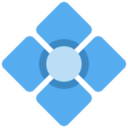Table of Contents
OpenWRT on Aerohive AP121
OpenWRT is supported on the AP121 but it takes a little bit more work than usual, requiring a console cable and TFTP flash. As of this writing, the latest compiled version is OpenWRT 19.07.
These instructions are duplicated from this git commit:
https://git.openwrt.org/?p=openwrt/openwrt.git;a=commit;h=10d11859dfbad0b4482d1a50b20ef91eeeeca2d7
Prerequsites
- RJ45 console cable - “cisco style”
- Network with DHCP server
- TFTP server
- Power supply (12v/1A N-type connector or PoE)
- AP121
Flashing
- Connect the AP121 to your computer using the console cable
- Open a console program (teraterm, putty, etc.) to 9600,8,n,1
- Power on (or reset) the device, press spacebar when instructed to halt the boot process
- Enter password of “AhNf?d@ta06” or “administrator” when prompted
- Connect to a live network with a dhcp server (can probably statically set an IP, I don't know how though)
- Pull an address from DHCP
dhcp;
- Set your TFTP server's IP:
setenv YOUR_TFTP_SERVER_IP tftp-server-ip;
- Download the image:
tftpboot 0x81000000 openwrt-19.07.7-ar71xx-nand-hiveap-121-squashfs-factory.bin;
- erase the NAND and write in the new image:
nand erase 0x800000 0x800000; nand write 0x81000000 0x800000 0x800000;
- Reboot the unit:
reset;
Note! It will probably reboot a few times before starting OpenWRT. This is expected, just let it loop a few times until you see OpenWRT start. If it never starts, try flashing the unit again. Once the OpenWRT boot text stops scrolling, press enter to activate the console. There is no root password by default, so you will be dropped directly into a BusyBox shell.
Configuration
Upon first boot with OpenWRT, the AP121 will not be particularly useful. Some reconfiguration is needed to set it up as a wireless access point, such as disabling the DHCP/DNS services running on eth0.
First, edit the network configuration file:
vi /etc/config/network
and change the 'lan' block to the following:
config interface 'lan'
option ifname 'eth0'
option proto 'dhcp'
Save the file, then execute the following to restart the network stack:
service network restart
After a few seconds, check to see if the device has picked up an IP from your DHCP server:
ip a
If you have an IP address, you can open it in a web browser and continue to configure OpenWRT from there.