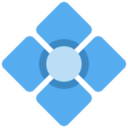Kindle
Only the greatest thing ever. An entire library in the palm of your hand.
Ad Hack - Kindle 3
How to remove ads on the old edition of the kindle. Some people like these ads, but not me. The process is rather involved, so be warned. And you might brick the thing, but whatever. This also enables you to enable custom screensavers.
- Download jailbreak, usbnetwork, and screensavers from here
- Unzip the files and select appropriate file of install according to your kindle. (As always, k2 means K2 US, k2i means K2 GW, dx means KDX US, dxi means KDX GW, dxg means KDX Graphite, k3g means K3 3G (US [B006]), k3w means K3 WiFi [B008] and k3gb means K3 3G (UK [B00A]).
- Copy the file in the kindle; First just copy jailbreak
- Eject kindle. Click Menu »settings. In settings select Update Your Kindle
- Jailbreak will get installed
- Repeat the steps to install usbnetwork and screensavers
Getting Screensavers working
Will not be apparent until ads are disabled, but this is the order that worked for me.
- To change your custom screensavers, plug your Kindle to your computer via USB, and upload them to the linkss/screensavers folder that has been created by the hack. You'll have to restart your Kindle in order to take your new screensavers into account. To that effect, you can either use the autoreboot feature, or simply do a full restart of your Kindle.
- To use the autoreboot feature: Just drop a blank file named reboot in the linkss folder (by copying and renaming the already existing “autoreboot” blank file, for example) (or in the linkfonts folder if you also have the fonts hack installed!), and your Kindle will do a quick reboot 10s after you've unplugged it!
For those of you using meme's wonderful Kindle Collections plugin for Calibre, that's exactly what its 'fast reboot' setting does whan you eject your Kindle from Calibre .
- If you want to randomize the sequence in which your screensavers will be shown, create a blank file named random in the linkss folder (right alongside the “auto” file), and then do a full restart of your Kindle! This will shuffle your screensavers around on each boot.
- Since v0.23.N: In addition to this, you can also shuffle your screensavers each time a framework restart is triggered through the autoreboot feature. Be advised that this may significantly (a few dozen of seconds) delay the framework restart procedure, depending on the number of screensavers you're using. To enable this feature, create a blank file named shuffle in the linkss folder (right alongside the “auto” file), and then estart your Kindle (either through the autoreboot feature, or a full restart).
Now to actually get rid of those pesky ads
First, we need Telnet access on Windows 7.
- Mount kindle and see and edit file \usbnet\etc\config file
The file must be saved in Unix format itself. Using notepad ++ is convenient here I edited the host and kindle IP to my requirement in that file (I used 192.168.2.2)
- Now eject the kindle
- go to menu Search in kindle and type “;debugOn” and press “search my items”, then type “~usbNetwork” and press enter.
- Note: just hit enter once, nothing will happen except the battery icon will change to charging even though it is not plugged in (at least that was the case for me).
- Now connect the kindle to computer
The device will fail to install. Since RNDIS/Ethernet controller is not supported To overcome this install Microsoft-Windows-Mobile-Device-Center
In case of vista and windows 7 even after installation it won't work There is a solution for this:
- Right-click on the unknown gadget and select Update Driver Software…
- Select the “Browse my computer for driver software” option…
- Choose the “Let me pick from a list device drivers on my computer, damn you!” option… Choose Network Adapter for the device type…
- Select “Microsoft Corporation” for the manufacturer and “Microsoft Windows Mobile Remote Adapter” (newest version) for the Driver.
“Remote NDIS based Internet Sharing Device” worked as well. Source.
On my machine, the new ethernet connection was created as “Local Area Connection 2” and shows up as “DIRECTV HDPC20”. YMMV.
- Go into Start → Control Panel → Network & Sharing Center.
- Click on “Change Adapter Settings”
- Do a right click on your main network adapter, click on the “Sharing” tab
- Check the “Allow other network users to connect through this computer's Internet Connection”
- Click “OK”
- You will get prompted that the adapter interface will be changed to “192.168.0.1”. That's okay, confirm.
- Now go and edit the other network adapter “DIRECTV HDPC20” (or whatever it's called on your machine)
- Click on the “Internet Protocol Version 4” and “Properties” change the IP address from 192.168.0.1 to 192.168.2.1 , subnet mask 255.255.255.0.
- Validate with OK.
- Open a command line (windows + R, cmd).
- telnet 192.168.2.2
- Putty can also be used
- Default password: blank (nothing, not the word “blank”), just press enter.
- Note: Telnet isn't activated by default in Vista / Windows 7, go into the Control Panel and select “Programs and Features”, click “Turn Windows Features on or Off” and check “Telnet Client”.
- To remove the kindle from usbnetwork, simply type usbnetwork into putty/command line, or type ;debugOn in the kindle search, hit enter, type ~usbNetwork.
- Troubleshooting: play around with the ip addresses, unplug and replug the kindle a alot.
If you're not seeing the kindle as a network, and it's still mounting as a drive, usbNetwork has not been enabled.